Build clear, accurate staff schedules in minutes.
Download our free roster template pack: Excel, Google Sheets, Word, and PDF.
Includes mobile-friendly options for on-the-go updates.
Designed for all industries and team sizes.

Managing staff rosters is now easier. Download our free roster templates (Excel, Google Sheets, Word & PDF) to streamline scheduling for businesses of any size.

Simplify wages and shifts with our advanced Excel free roster template.

Schedule shifts for up to 18 staff members using our clear and easy PDF free roster template.

Assign shifts and breaks on-the-go with our mobile-friendly Excel free roster template.

Plan ahead using our flexible free roster template for long-term staff scheduling.

Create and edit rosters with ease using our Word and Google Docs free roster template.

Access all templates—Excel, Word, PDF, and mobile—for complete roster management in one download.
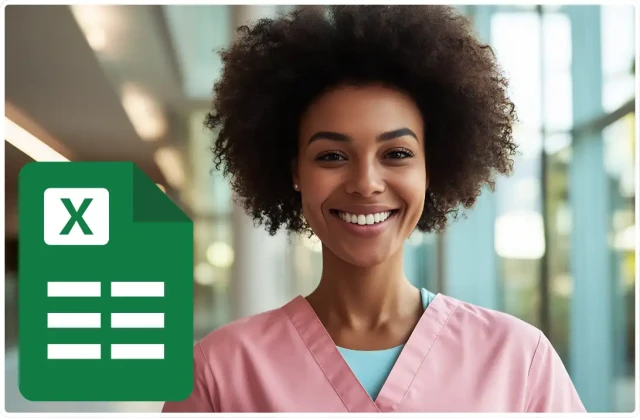
Excel is still one of the most trusted and widely used tools for employee scheduling and rostering. It’s ideal for managers who need flexible, accurate scheduling without investing in specialist tools right away.
For small to medium businesses, Excel provides a low-cost, familiar way to manage staff. It’s easy to customise, scale, and share with your team — making it a reliable option across industries like hospitality, retail, and healthcare.
As your business grows, compliance and payroll integration become more complex. That’s when upgrading to RosterElf’s rostering software makes sense. It automates award interpretation, shift swaps, and payroll exports — saving hours each week and reducing costly errors.
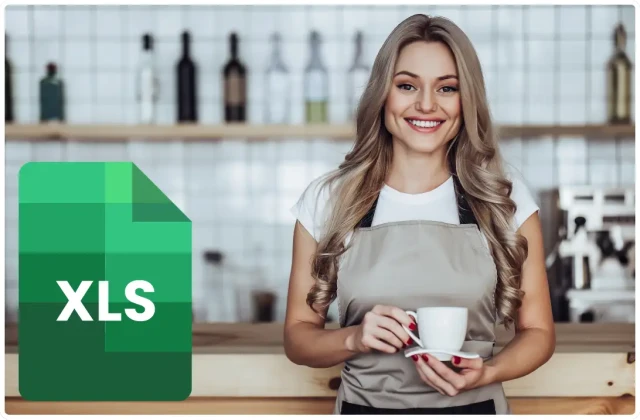
Google Sheets is perfect for managers who need to share rosters with distributed or casual teams. Unlike static formats, Sheets allows real-time collaboration so every change is instantly visible across devices. This makes it ideal for hospitality, retail, and shift-based industries where rosters change frequently.
Sheets is free, cloud-based, and accessible from anywhere. It works especially well for businesses with casual or rotating teams because staff can see updates as they happen. Managers can adjust shifts mid-week and ensure the latest roster is always live.
While Google Sheets is a great start, it lacks compliance checks and automation. Growing businesses benefit from RosterElf’s rostering software, which automatically manages award interpretation, shift swaps, and payroll integration. This saves hours of admin and ensures legal compliance.

Many managers prefer the familiarity of Microsoft Word or Google Docs when creating staff rosters. Our text-based template provides a simple, editable format that requires no formulas or spreadsheets — making it a great fit for small businesses and teams looking for quick, straightforward solutions.
Word and Docs rosters are particularly useful for cafés, retail shops, and local service providers who don’t need advanced wage tracking or automation. Managers can quickly copy, edit, and publish rosters without technical training, making it a low-barrier entry point into organised scheduling.
While Word templates are convenient for basic scheduling, they lack real-time updates, compliance tools, and automation. For growing teams, RosterElf’s rostering software provides automated scheduling, live mobile access, and award interpretation to keep your business compliant and efficient.

The PDF roster template is designed for managers who want a simple, ready-to-use schedule that staff can access quickly. It’s ideal for businesses where rosters are displayed on noticeboards or shared as attachments, particularly in hospitality and retail environments.
Because PDFs can’t be altered without reissuing the file, they give managers confidence that all staff are working from the same version of the schedule. This reduces confusion and ensures accountability. They are especially popular in businesses with high numbers of casual employees or those with limited digital access.
PDF rosters work best for static scheduling, but they don’t support real-time changes. For teams that need dynamic updates, consider RosterElf’s rostering software, which allows instant edits, mobile notifications, and compliance checks like award interpretation. This ensures staff always have the latest schedule and reduces no-shows.

Our rotating roster template is designed to support fair scheduling and compliance, especially in industries that operate 24/7. Rotating rosters distribute shifts evenly, reduce fatigue, and ensure staff aren’t stuck with the same night or weekend slots every week.
By fairly distributing shifts, rotating rosters help reduce burnout, absenteeism, and turnover. They’re especially useful in industries with round-the-clock coverage such as hospitality, healthcare, manufacturing, and security. Staff appreciate the transparency and fairness of a system that rotates both desirable and less popular shifts.
In Australia, rotating rosters also need to meet compliance requirements under Fair Work. Using award interpretation alongside a rotating roster ensures penalty rates, overtime, and minimum shift lengths are correctly applied. This prevents accidental breaches while keeping labour costs under control.
While templates are effective for basic scheduling, they can become time-consuming as teams grow. RosterElf’s rostering software automates rotation patterns, manages shift swaps, and integrates with payroll — giving managers back valuable time while keeping staff happier and more engaged.
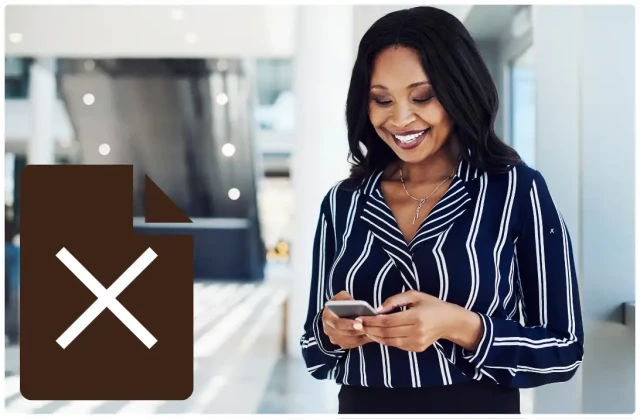
Today’s teams expect mobile-first rostering. Staff want to check shifts, request changes, and get notified on the go. Managers need the flexibility to update rosters from anywhere — not just behind a desk.
Mobile rosters eliminate the need for manual updates, reduce no-shows, and give staff clear visibility of their shifts. This is especially valuable for industries with casual or rotating workforces such as hospitality, retail, and healthcare. A live roster on mobile ensures everyone is working from the same, most up-to-date version.
While a mobile-friendly template is useful, it can’t match the power of RosterElf’s mobile rostering app. With the app, managers can publish rosters instantly, automate compliance with award interpretation, and connect directly to payroll. Staff get one place to see shifts, request swaps, and confirm availability — boosting engagement and reducing admin for managers.
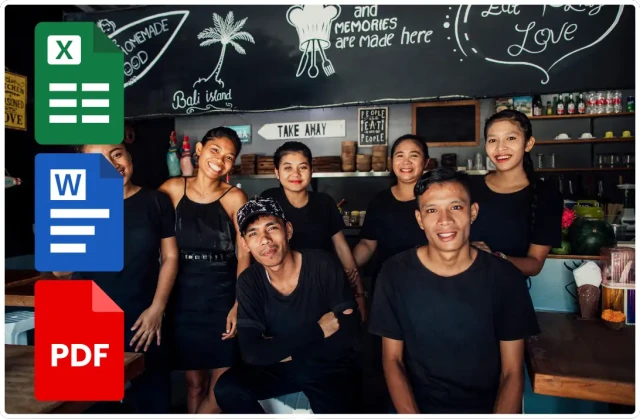
Hospitality businesses depend on rosters that can handle fluctuating demand, weekend surges, and strict compliance with industry awards. From restaurants and cafés to bars and event venues, staff scheduling must be flexible, transparent, and cost-effective.
Restaurants, cafés, and bars benefit from structured yet flexible roster templates that reduce scheduling errors and cut admin time. Templates help smaller venues stay organised and compliant, while ensuring staff coverage during the busiest times of the week.
As venues grow or manage multiple locations, manual templates may struggle to keep up with constant changes. Upgrading to RosterElf’s rostering software provides automated scheduling, mobile notifications via the RosterElf app, and built-in compliance with hospitality award rules. This ensures managers spend less time on admin while keeping labour costs under control.

Retail scheduling often involves managing casuals, weekend staff, and busy sales cycles. From shopping centres to boutique stores, staff availability can change quickly, making it essential to use a system that creates structure and reduces errors. Roster templates help managers stay consistent and efficient.
Templates save managers time and create consistency across multiple locations. They provide a clear, printable format that staff can rely on, while also reducing conflicts over hours and responsibilities. For retail managers with fast-changing schedules, this visibility builds trust and efficiency.
While templates are a strong starting point, larger retailers or franchises often need more dynamic tools. RosterElf’s rostering software allows managers to schedule across multiple sites, notify staff instantly via mobile, and ensure compliance with retail awards. This eliminates manual updates and gives businesses real-time visibility of labour costs.

In childcare and aged care environments, compliance is non-negotiable. Rosters must guarantee the right number of qualified staff are available at all times, while also supporting employee wellbeing and family planning. Templates help providers balance these critical requirements with accuracy and predictability.
Care providers operate in highly regulated environments where mistakes can have serious consequences. Structured templates improve transparency, reduce errors, and help ensure compliance. They also give staff peace of mind by creating predictable patterns, which supports retention in a sector with high turnover.
While templates provide a foundation, they don’t automatically apply compliance checks. RosterElf’s rostering software automates scheduling while applying award interpretation in line with Fair Work requirements. Combined with the RosterElf mobile app, staff receive real-time updates and managers can handle last-minute changes without risking non-compliance.
Read what our clients have to say about us
See all reviews