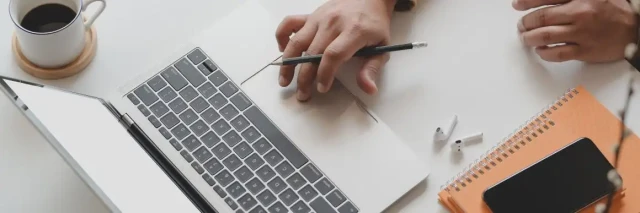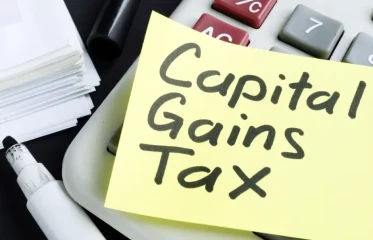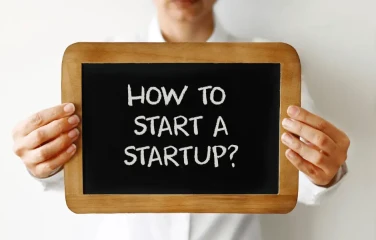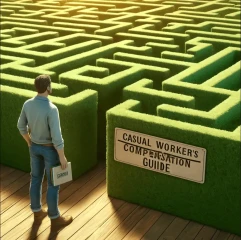Are you struggling to manage your employees' schedules and timesheets? Do you find yourself spending hours every week on rostering and payroll management? If yes, then RosterElf is the solution you need. In this step-by-step guide, we will walk you through how to get started with RosterElf. We are Australia's best rostering software and workforce management tool.
Step 1: Sign Up for RosterElf
To start with RosterElf, the first step is to sign up for a FREE 15-day trial. You can do this by visiting the RosterElf website and clicking the "Sign Up" button. Once on the sign-up page, you must provide basic information, such as your name, email address, and password.
Step 2: Set Up Your Account
Once you have signed up, you will be taken to the RosterElf dashboard. This is where you will have an overlook of employee leave, pending shifts and availabilities. Before you can start using RosterElf, you must set up your account.
You will also need to set up your account preferences, such as your time zone, pay rates, and leave policies. You can find the account info at the top right, where your name/avatar is.
Step 3: Add a Site
Click on the “Sites” at the top and add sites. This can be different businesses or areas of one bigger business (like a bar, floor, kitchen etc.). This way, you can create rosters for each team.
There will be a default site already created for you. You can edit it or add a new one by clicking the +.

Step 4: Add Staff
The next step is to add your employees to RosterElf. This can be done by clicking the "Staff" tab on the dashboard and then the "+" button. You must provide basic information about your employees, such as their names, contact details, and employment type.
You can also set up their pay rates, leave entitlements, and availability. Alternatively, you can bulk upload your staff through our Xero integration or CSV file.
Step 5: Create a Roster
Once you have added your employees, you can start creating rosters. To create a schedule, click the "Roster" tab on the dashboard. You must select a week and a site/team for the schedule and then assign shifts to your employees. You can also set up recurring schedules and save and download them as templates.
Step 6: Publish Your Schedule
Once you have created your schedule, you can publish it to your employees. To do this, click on the "Publish" button on the roster page. Your employees will receive an email notification with their shifts and any other relevant information. They can also view their schedule on their RosterElf app or via the online portal.

Step 7: Manage Timesheets and Payroll
RosterElf also allows you to manage your employees' timesheets and payroll. To do this, click the "Payroll" tab on the dashboard. You can then view and approve timesheets, add comments, and export data to your payroll system. Watch our video guide for setting up payroll.
Conclusion
RosterElf is a powerful tool to help you manage your employees' schedules and timesheets more efficiently. Following the steps outlined in this guide, you can get started with RosterElf quickly and easily. With RosterElf, you can save time, reduce errors, and improve productivity.
Benefits of using RosterElf include:
- Save up to 8 hours a week with Australia's best Rostering Software
- Save 4% on labour with Time and Attendance Management
- Use Xeros best rated Payroll Integration
- Award Interpretation ensures you are Fair Work compliant
- Onboarding feature makes hiring new staff a breeze
- And many more...
Learn more about RosterElf on our blog.