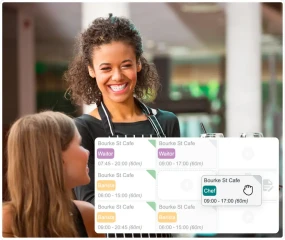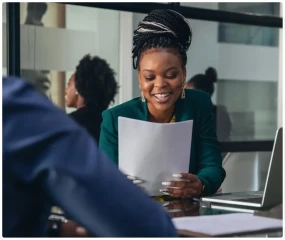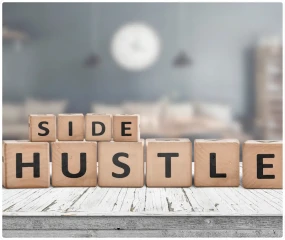Carefully organising your team of employees can significantly influence how well your business runs and how productive it is. Excel is a tool that many businesses rely on to create detailed and adaptable schedules. This guide aims to harness the extensive capabilities of Excel to enhance your roster planning procedures. Whether you are an experienced Excel user or new to roster planning, our comprehensive guide will offer valuable insights and techniques to optimise your workforce scheduling. Stay tuned as we delve deeper into utilising Excel to your advantage, enabling your business to thrive in the competitive Australian market.
Why Use Excel for Roster Planning

Excel is recognised for its adaptability and widespread availability, making it an ideal scheduling solution for businesses of any size to streamline their scheduling procedures. Here are a few advantages of utilising Excel for organising staff schedules:
- Customisation Options: Excel's versatile grid format simplifies customising your roster. Whether you need to change the number of shifts, incorporate split shifts, or assign different roles, Excel offers a range of options to meet your needs.
- Formula Integration: Excel has a helpful feature that allows you to use formulas for automatic calculations. This can save a lot of time when scheduling and payroll tasks. By setting up formulas, you can easily calculate the total hours worked each week, which helps follow labour laws and ensure overtime payments are accurate.
- Cost-Effectiveness: Small and medium-sized businesses often face budget constraints, which can be challenging. Using Excel for roster planning is innovative because it doesn't require expensive specialised software. Since many businesses already have access to Excel through Microsoft Office, it's a cost-effective option.
- Scalability: As businesses grow, their scheduling demands become more complicated. Excel can manage more significant amounts of data immediately without extra software expenses.
- Ease of Sharing and Accessibility: Sharing Excel files is simple through email or cloud services, making updating and accessing them easy. Managers can send schedules directly to employees' emails so they can view the spreadsheet from any device, anywhere, ensuring everyone stays informed about their schedules in real time.
Key Features of Excel for Roster Planning

Microsoft Excel makes organising your team's schedule a breeze. With its numerous user-friendly features, roster planning becomes a simplified task. Let's explore some key Excel features that are particularly helpful for scheduling your team's roster.
- Templates: Excel presents a variety of pre-designed templates that are excellent for scheduling. These templates allow you to tailor them to meet your requirements. By entering information such as employee names, shifts, and roles, the template will neatly arrange it for you.
- Conditional Formatting: This function includes the ability to customise the appearance of cells according to the information they hold. This enhances the roster's visual appeal, making it easier for managers and staff members to quickly grasp shift patterns and allocations. Conditional formatting can highlight significant information like overlapping or unassigned shifts, streamlining the resource and workforce management process.
- Pivot Tables: Using pivot tables, you can obtain various data summaries, such as the total number of hours assigned to each employee or the number of employees scheduled for different roles or departments daily. This can significantly assist in ensuring a fair distribution of open shifts and maximising the workforce's efficiency.
Tips and Tricks for Optimising Your Excel Roster

Crafting a staff roster in Excel can offer a strategic benefit while demanding precision. Executing efficiently can simplify your scheduling process, saving time and minimising errors. Here are some advanced Excel recommendations for optimising your Excel roster:
- Utilise Macros to Automate Repetitive Tasks: Setting up macros in Excel can be a great time-saving technique. Automating repetitive tasks, such as formatting, adding standard information, and updating shift patterns, can significantly decrease your time on these actions.
- Conditional Formatting for Clarity: You can utilise conditional formatting to emphasise various shifts, time off request statuses, or conflicts in the roster. This feature allows you to visually organise overlapping shifts or guarantee adherence to work-hour regulations by assigning different colours to cells based on specific criteria, such as surpassing a predetermined limit of total hours.
- Create Dynamic Drop-down Lists: To enhance the efficiency of managing and analysing the roster, we can incorporate drop-down lists for sections such as employee names or roles using Data Validation. Doing so can minimise errors during data entry and ensure consistency in the information entered. This will significantly simplify the process of managing and analysing the roster.
- Integrate Excel with Calendar Software: To ensure your Excel roster syncs with calendar software such as Google Calendar or Microsoft Outlook, follow a simple process. First, export your Excel file to a .csv format. Then, import this file into your calendar program.
- Develop Pivot Tables for Analysis: Pivot tables are an efficient way to analyse your staffing needs. They allow you to summarise essential data points like total hours per team member, shift patterns, and staffing costs. By utilising pivot tables, you can make informed decisions about future rostering needs by examining past trends.
- Link Excel with Database Software: You can connect Excel with database software such as SQL Server for more extensive data sets or complicated scheduling requirements. This will give you more robust data management and reporting features, helping you handle large amounts of external data without affecting the performance of your Excel workbook.
How to Avoid Common Pitfalls
Businesses can encounter a number of obstacles when organising schedules using Excel, which can result in inefficiencies and staffing challenges. In this analysis, we will examine pitfalls such as excessive staffing, underutilisation of resources, and errors in Excel formulas and propose practical solutions to avoid these issues.

Overstaffing:
- Problem: Accidentally scheduling more staff than needed can inflate labour costs significantly.
- Solution: Add checks to your Excel formulas to compare the scheduled hours with the predicted demand. Conditional formatting makes it easy to identify cases of overstaffing and make necessary adjustments.
Underutilisation of Resources:
- Problem: Not fully utilising staff can lead to dissatisfaction and reduced productivity.
- Solution: Examine past data to spot trends and peak hours, ensuring your schedule fits the demands. Use Excel's pivot tables to summarise and data analysis for improved shift scheduling.
Troubleshooting Excel Formula Errors:
- Problem: Roster formulas can be complex and prone to errors, distorting your staffing calculations.
- Solution: Regularly audit your formulas for accuracy. Use Excel’s ‘Evaluate Formula’ feature to step through complex calculations and identify where errors may be occurring. Additionally, setting up data validation rules can help prevent input errors that throw off your entire roster.
To wrap up our review of Excel roster planning, we have explored different strategies that can boost your scheduling efficiency. The techniques we have discussed are intended to simplify the intricate processes of managing staff rosters, helping you save time and minimise errors. Whether new to this or an experienced professional, these methods can significantly enhance your planning skills. Consider exploring further resources to refine your rostering abilities.